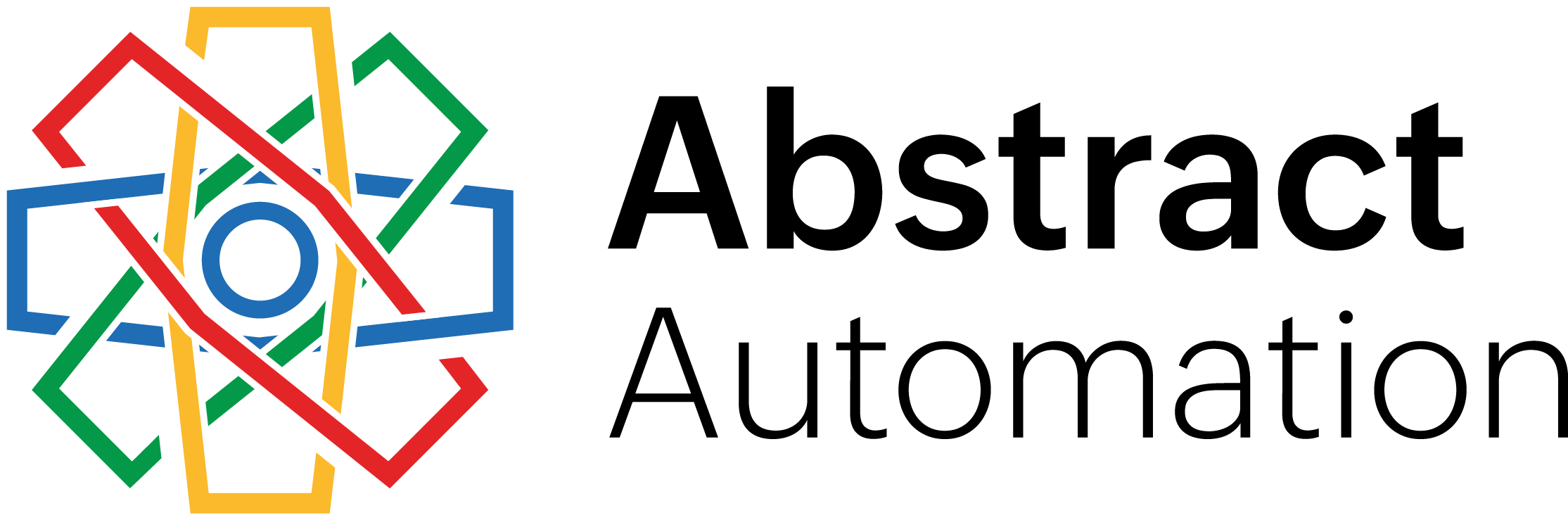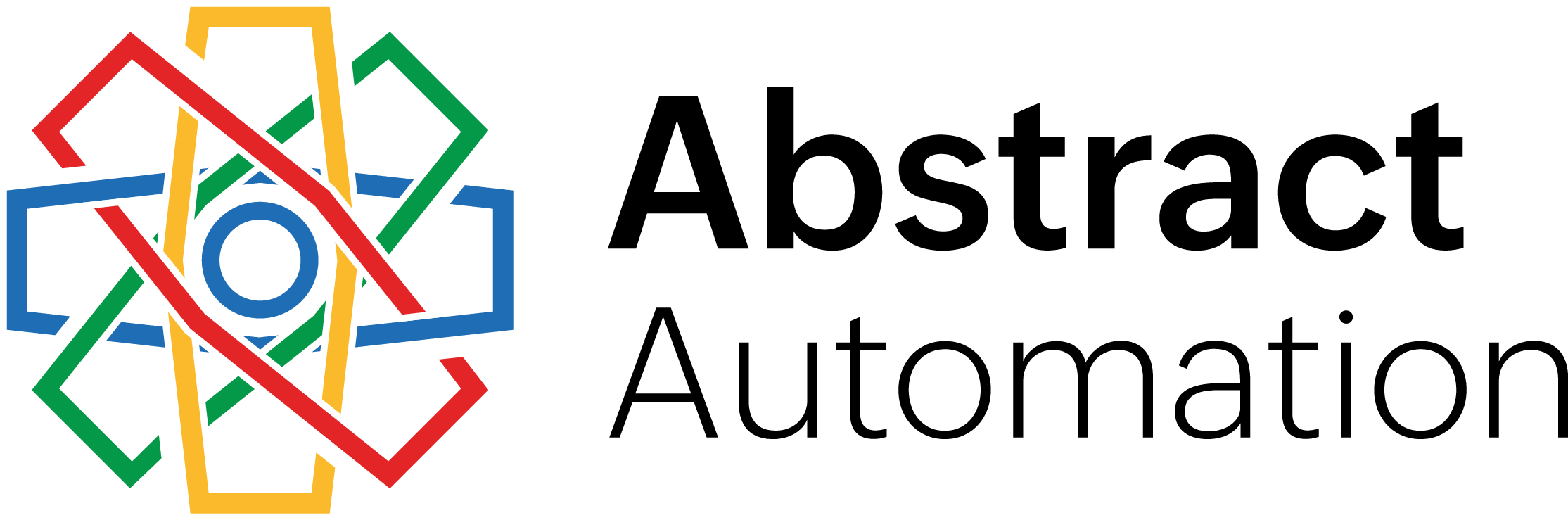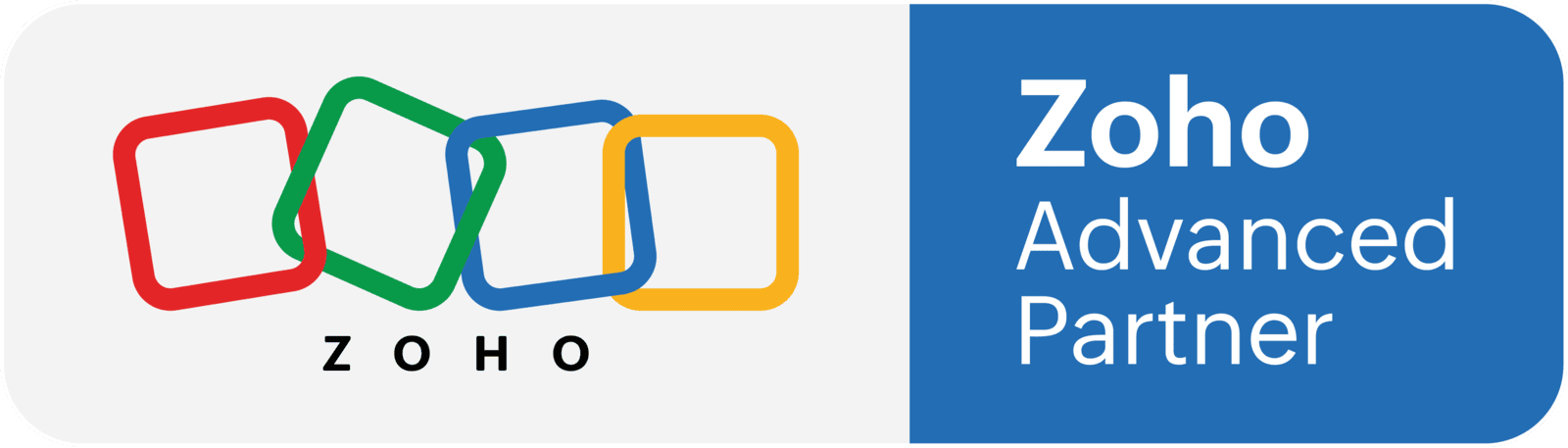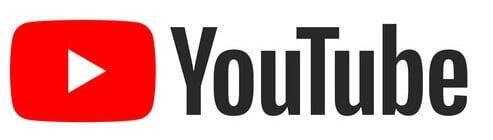Before you hit "send" make sure Zoho Campaigns is configured to talk to your CRM and land emails in inboxes, not junk folders.
Getting started with Zoho Campaigns sounds easy, until you realize your emails can’t even be sent until you’ve verified your domain. And syncing contacts from Zoho CRM? That’s not automatic unless you tell it to be.
In this guide, we’ll walk through the essential steps for properly connecting Zoho Campaigns to Zoho CRM. It’s not about designing emails or building templates. It’s about doing the groundwork so your emails actually get delivered and to the right people.
1. Why Domain Authentication Matters
The first thing Zoho Campaigns requires is domain authentication. Without this, your emails won’t send. Even more importantly, this step proves to the world that you’re a legitimate sender. It's technical but Zoho lets you email the instructions to your IT person. Done right, it boosts your chances of landing in inboxes instead of spam folders.
2. Setting Up Company Info and Imprint Details
Zoho uses your company profile and imprint settings to build trust with email servers. Fill out both sections with your correct legal name, industry, address, and contact details. This metadata doesn’t appear in your emails, but it plays a key role behind the scenes for email deliverability.
3. Use Topics to Offer Better Unsubscribe Options
By default, Zoho Campaigns uses a single "Marketing" topic. That works fine, but if you want more granular control, create multiple topics like “Newsletter” and “Customer Alerts.” This way, your contacts can unsubscribe from one type of content without leaving your list entirely.
4. Sync Contacts from CRM to Campaigns Automatically
Manual exports are a pain. Zoho lets you create a sync between your CRM and Campaigns. Choose which CRM module to sync (like Contacts), map the fields you care about, and decide how to handle empty values. It keeps your data aligned without constant CSV juggling.
5. Build Segments Based on CRM Fields
Want to send different emails to prospects, customers, and vendors? Use your CRM fields (like account type) to create segments in Zoho Campaigns. Then target your messages precisely without maintaining multiple lists.
Conclusion
If you’re using Zoho CRM, Zoho Campaigns is already in your toolbox. But like any tool, it needs setup before it delivers value. Follow these steps, and you’ll be ready to send smarter, more targeted emails that actually reach the inbox.