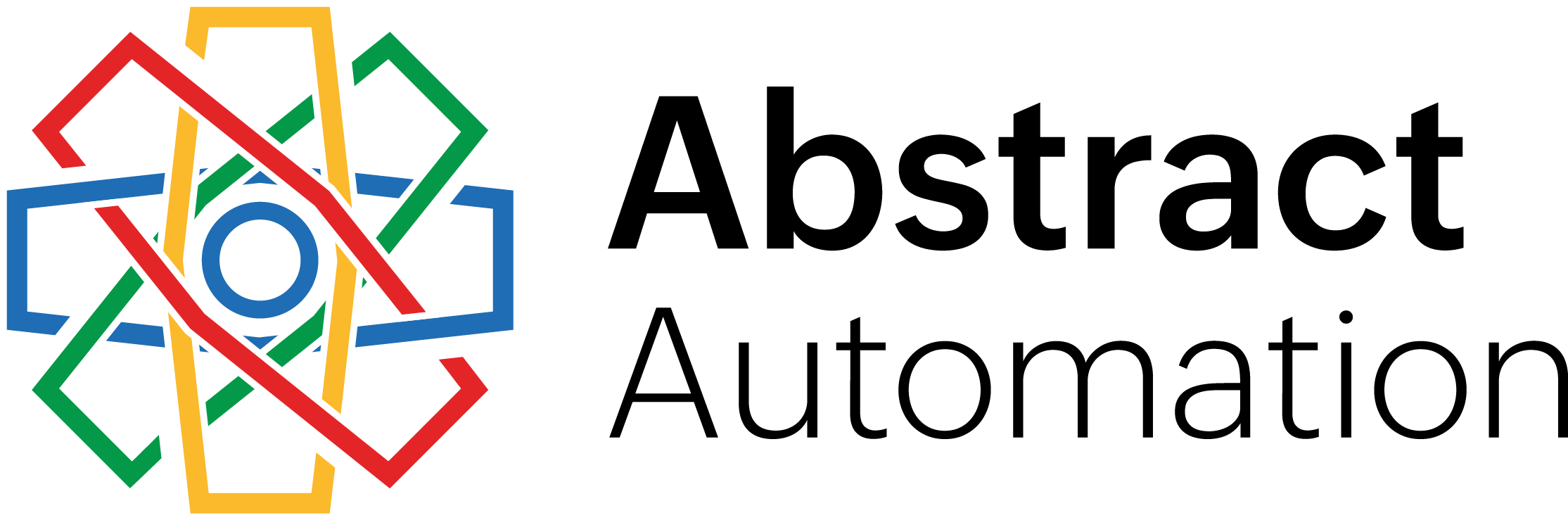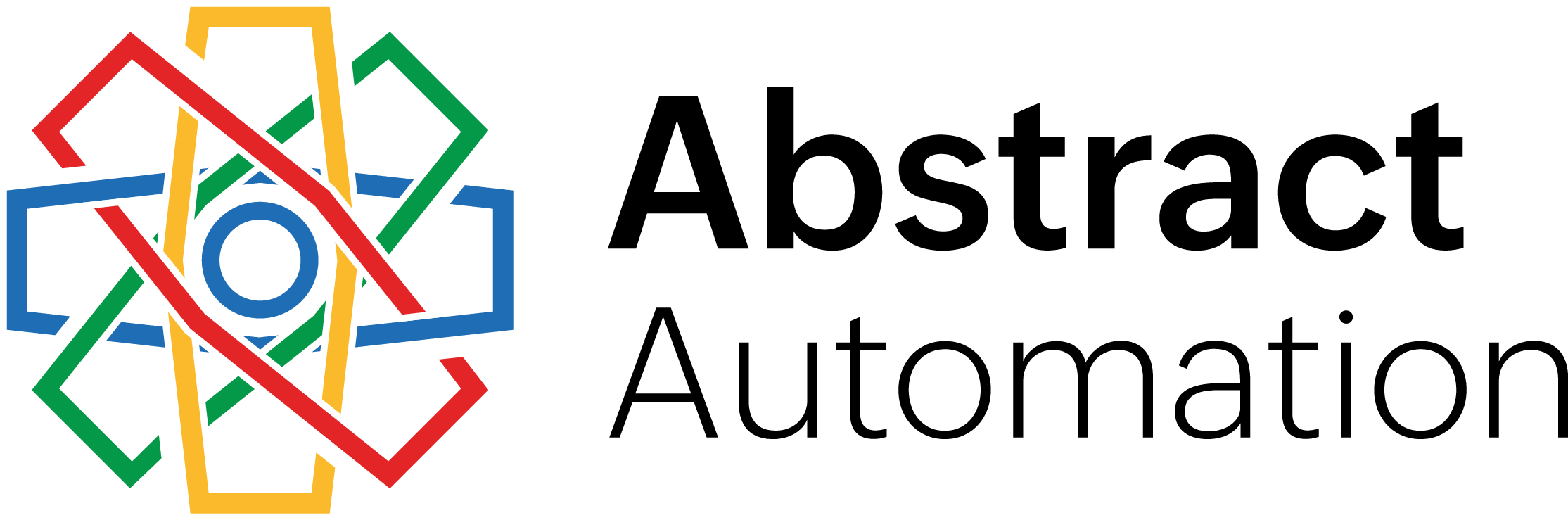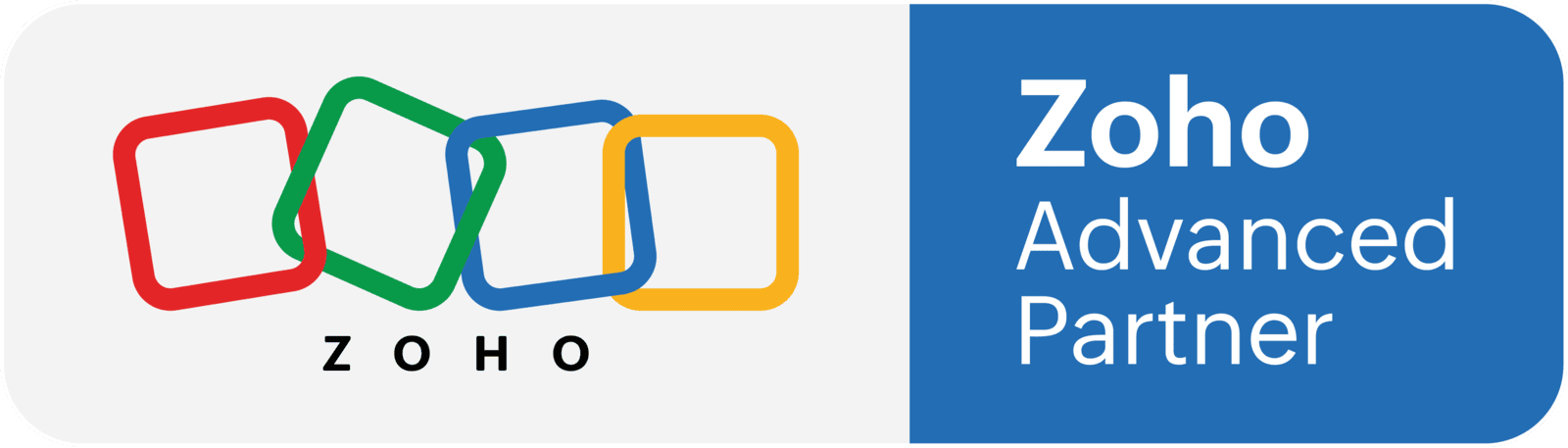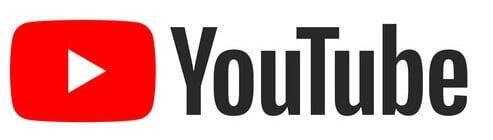Web Browser Tips for Zoho CRM
If you're used to running business software on your desktop, switching to Zoho's cloud-based apps can feel like a big adjustment. Instead of launching programs from your start menu, you're now working entirely inside a web browser. That shift can cause confusion if you're not used to it.
The good news is that a few small changes in how you use your browser can make a big difference in how smooth your day goes.
Start by choosing one browser for all your Zoho work. Stick with it. Whether it's Chrome, Edge, or something else, using the same browser consistently helps you avoid issues with bookmarks, saved logins, and syncing between devices. Jumping between browsers might seem harmless, but it often creates headaches when things like extensions or saved settings don’t match.
Next, take the time to organize your bookmarks. Create a Zoho folder and save direct links to the apps you use most, like Zoho CRM, Zoho Books, Zoho People, and Zoho Desk. With everything one click away, you’ll waste less time hunting for tabs or trying to remember long URLs.
You can also choose how you want to work. Some people prefer using the Zoho One Unified Interface, which keeps all your apps in one place with a single sidebar. Others like to open each app in its own pinned tab. Either approach is fine — it just depends on your workflow and personal preference.
Adjusting zoom levels can also help, especially on high-resolution monitors or small laptops. Increasing your zoom to 110 or 125 percent can make text and buttons easier to see without straining your eyes.
And if you ever use a shared computer, be sure to log out when you're done and avoid saving passwords in the browser. Staying signed in might be convenient, but it can also expose your business data to someone else.
These may sound like small details, but they add up. A few smart habits in your browser can make working in Zoho a lot smoother, especially if you're managing multiple apps across your day.